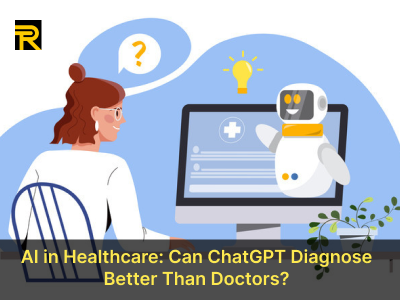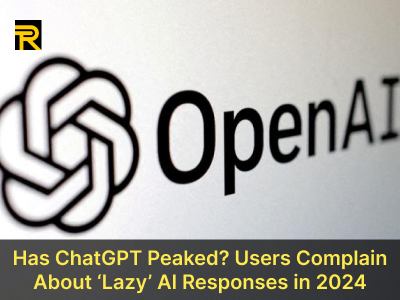Best free screen recording software for Windows 11
Best Free Screen Recording Software for Windows 11
Screen recording has become an essential tool for gamers, educators, content creators, and professionals alike. Whether you're recording gameplay, creating tutorials, or capturing online meetings, having the best screen recorder for your needs is crucial. If you're using Windows 11, you're in luck! This article explores the top screen recorders available for free, including free OBS alternatives, and provides tips on how to record gameplay on PC seamlessly.
Why Do You Need a Screen Recorder?
Before diving into the best screen recording software, let’s understand why you might need one. Screen recorders are versatile tools that allow you to:
-
Capture gameplay for streaming or sharing.
-
Create tutorials or how-to videos.
-
Record webinars, online meetings, or presentations.
-
Save live streams or video calls for later viewing.
With the rise of remote work and online content creation, having a reliable free screen recorder is more important than ever.
Top Free Screen Recording Software for Windows 11
Here’s a curated list of the best screen recorders for Windows 11, including free OBS alternatives and tools tailored for recording gameplay on PC.
1. OBS Studio
OBS Studio is one of the most popular free screen recorders available. It’s open-source, highly customizable, and supports advanced features like live streaming and multi-source recording.
Why Choose OBS Studio?
-
Completely free with no watermarks.
-
Supports gameplay recording and live streaming.
-
Highly customizable settings for advanced users.
Best For: Gamers, streamers, and professionals who need a powerful, free OBS alternative.
2. ShareX
ShareX is another excellent free screen recorder that goes beyond basic screen recording. It offers tools for screenshots, GIF creation, and even image editing.
Why Choose ShareX?
-
Lightweight and easy to use.
-
Supports gameplay recording and region-specific captures.
-
Includes productivity tools like OCR and color picker.
Best For: Users who need a versatile screen recorder with additional productivity features.
3. FlashBack Express
FlashBack Express is a user-friendly free screen recorder that’s perfect for beginners. It offers simple controls and high-quality recordings.
Why Choose FlashBack Express?
-
Intuitive interface with one-click recording.
-
Supports gameplay recording and webcam overlay.
-
Exports videos in multiple formats.
Best For: Beginners and casual users looking for a straightforward screen recorder.
4. Bandicam (Free Version)
Bandicam is a lightweight screen recorder known for its high compression ratio and excellent video quality. While it has a paid version, the free version is still a great choice.
Why Choose Bandicam?
-
High-quality gameplay recording with minimal lag.
-
Supports 4K recording and real-time drawing.
-
Free version includes basic features.
Best For: Gamers and content creators who prioritize video quality.
5. Windows 11 Built-In Screen Recorder
Did you know Windows 11 comes with a built-in screen recorder? The Xbox Game Bar is a hidden gem for recording gameplay on PC.
Why Choose Xbox Game Bar?
-
No need to download additional software.
-
Simple and easy to use for quick recordings.
-
Optimized for gameplay recording.
Best For: Casual users and gamers who want a no-frills screen recorder.
How to Record Gameplay on PC
Recording gameplay is one of the most common uses for a screen recorder. Here’s a quick guide on how to record gameplay on PC:
-
Choose the Right Software: Select a free screen recorder that supports high FPS and low latency, like OBS Studio or Bandicam.
-
Configure Settings: Adjust resolution, frame rate, and audio settings for optimal quality.
-
Start Recording: Use hotkeys or the software’s interface to begin recording.
-
Edit and Share: Trim unnecessary parts and export the video in your preferred format.
Free OBS Alternatives
While OBS Studio is a fantastic screen recorder, it can be overwhelming for beginners. If you’re looking for free OBS alternatives, consider these options:
-
ShareX: Lightweight and versatile.
-
FlashBack Express: Simple and user-friendly.
-
Windows 11 Xbox Game Bar: Built-in and easy to use.
These tools offer similar functionality without the steep learning curve.
Key Features to Look for in a Screen Recorder
When choosing the best screen recorder for Windows 11, consider the following features:
-
Ease of Use: A simple interface is crucial for beginners.
-
Recording Quality: Look for support for high resolutions and frame rates.
-
Editing Tools: Basic editing features can save time.
-
File Formats: Ensure the software exports in your desired format.
-
Performance: The screen recorder should run smoothly without lag.
Conclusion
Finding the best free screen recording software for Windows 11 doesn’t have to be difficult. Whether you’re looking for free OBS alternatives, a tool to record gameplay on PC, or a simple screen recorder for everyday use, there’s something for everyone. From OBS Studio to ShareX and the built-in Xbox Game Bar, these top screen recorders offer a range of features to meet your needs.
Follow Us
Trending News
Newsletter
Join us to get latest News Updates